You can logically delete codes and restore them back. You can also permanently delete codesets.
To logically delete codesets, follow these steps:
- Go to Application Menu > Data Catalog > Codeset Manager.
- Under the Codesets Workspace pane, expand the required category.
- Expand the Codesets node.
- Click the codeset to be soft deleted.
- Select the Delete Indicator check box of a code to be logically deleted.
- Click Yes.
The Code Value Grid appears
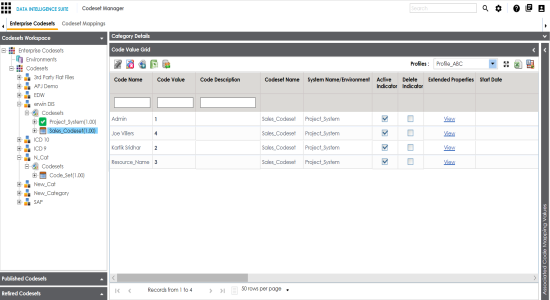
A warning message appears.
The code is logically deleted and can be restored or purged.
To restore or purge logically deleted codes, follow these steps:
- Click
 .
. - The Logically Deleted Codes page appears.
- Select the rows.
- To delete the selected rows, click
 .
. - To restore the selected rows, click
 .
.
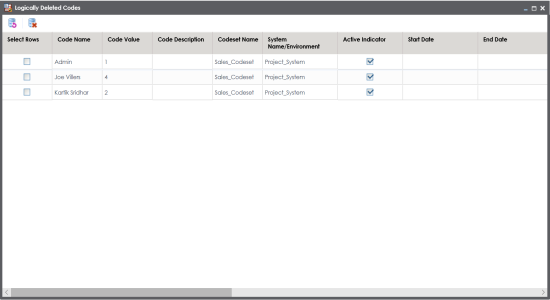
To permanently delete codesets, follow these steps:
- Right-click the codeset to be deleted.
- Click Delete Codesets.
- Click Yes.
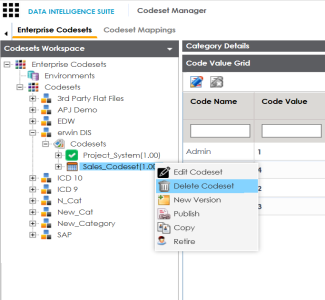
Note: You cannot delete a codeset which is in lock status. Lock status refers to a codeset which is in edit mode. To cancel edit, click ![]() .
.
A warning message appears.
The codeset is deleted.
|
Copyright © 2020 erwin, Inc.
All rights reserved.
|
|